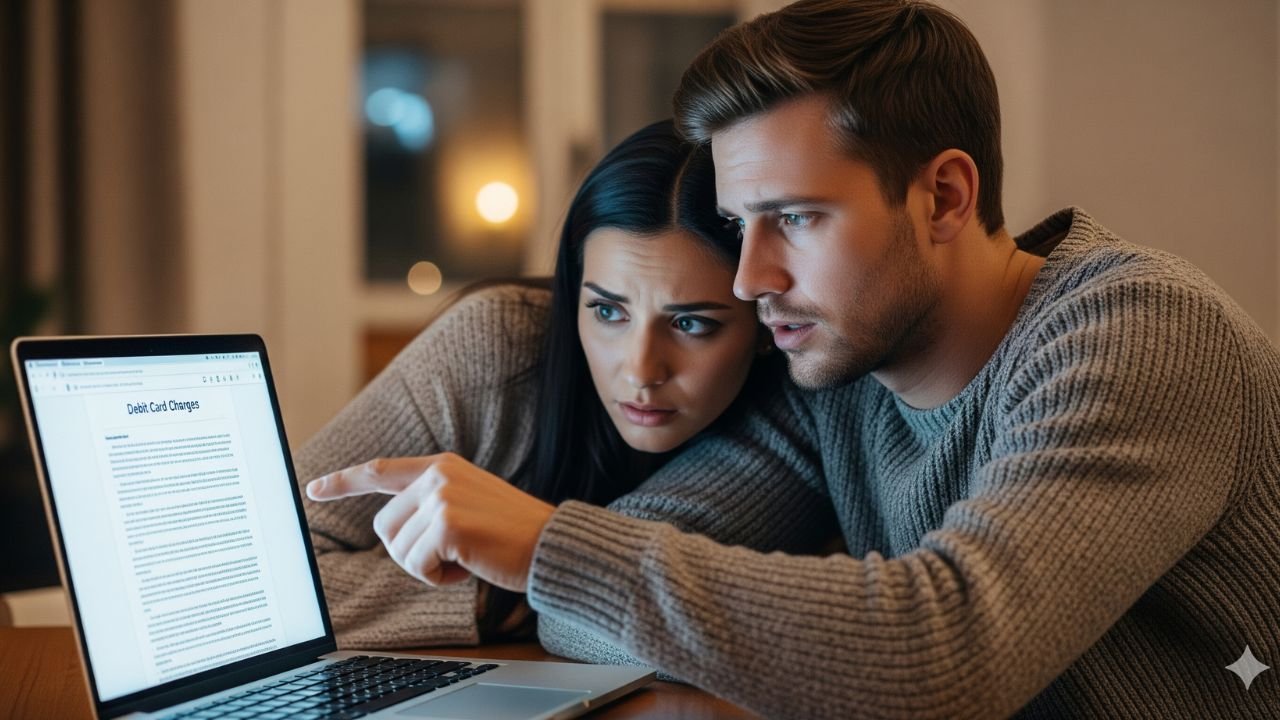Have you ever glanced at your bank statement and spotted a mysterious Google Mountain View charge on debit card? It’s a common puzzle that leaves many people scratching their heads. You’re not alone if you’ve wondered what it means or if it’s something to worry about.
We’ll break it down step by step, so you can figure out what’s going on and take action if needed. Whether it’s a legitimate purchase or a red flag, knowing the details can save you time and stress.
What Does Google Mountain View Mean on Your Statement?
When you see “Google Mountain View” followed by a charge amount on your debit card, it’s essentially Google’s billing descriptor.
Mountain View is the city where Google’s main campus is located, and they use this label for transactions processed through their payment system. This could come from various Google products or services that you’ve used or subscribed to.
Think of it like how Amazon charges might show up as “Amazon.com” on your statement. Google does something similar to keep things consistent.
The charge might be for something small, like a $1.99 app download, or larger, like a subscription renewal. If it’s unfamiliar, it doesn’t automatically mean fraud, sometimes it’s just a forgotten purchase.
One key thing to note is that Google processes payments for a wide range of its ecosystem. This includes Android apps, YouTube premiums, Google Cloud services, and even ad campaigns if you’re running Google Ads. So, the charge isn’t always straightforward at first glance.
Common Reasons for a Google Mountain View Debit Card Charge
There are several everyday scenarios that could explain this charge.
Let’s look at the most frequent ones to help you pinpoint the source.
- Google Play Store Purchases: If you have an Android device, buying apps, games, movies, or in-app items often results in this label. For example, that quick game upgrade or ebook you grabbed last week? It might be billed as Google Mountain View.
- Subscriptions and Recurring Payments: Services like Google One for extra storage, YouTube Premium for ad-free viewing, or even Google Workspace for business tools charge monthly or annually. These renewals can sneak up if you’ve set them to auto-pay.
- Google Ads or Marketing Spend: If you’re a small business owner or marketer, running ads on Google could lead to charges. Even a small daily budget adds up and appears under this name.
- Hardware or Device Purchases: Buying a Pixel phone, Nest device, or Chromecast directly from Google’s store? Those transactions route through Mountain View billing.
- Verification Holds: Sometimes, Google places a temporary $1 hold on your card to verify it’s active, especially when adding a new payment method. This usually drops off after a few days.
If none of these ring a bell, it might be worth checking if someone else in your household made the purchase—kids downloading apps, for instance, is a classic culprit.
To give you a clearer picture, here’s a small table summarizing typical charge amounts and their likely sources:
| Charge Amount | Possible Source | What to Check Next |
|---|---|---|
| Under $5 | App or in-app purchase | Google Play transaction history |
| $5–$20 | YouTube Premium or music sub | Google subscriptions page |
| $20+ | Google One storage or Ads spend | Billing statements in account |
This table isn’t exhaustive, but it can guide your investigation.
How to Verify the Charge in Your Google Account
The good news is that Google makes it pretty easy to track down these charges. Start by logging into your Google account, use the same email tied to your Android phone or any Google service.
Head over to payments.google.com. This is your hub for all payment activity. Once there, click on “Activity” to see a list of recent transactions. Each one should show the date, amount, and what it was for. If the charge matches something here, you’ve got your answer.
If it’s not obvious, check specific areas like the Google Play Store app on your phone. Tap your profile icon, then “Payments & subscriptions,” and look under “Budget & history.” For YouTube or other services, their apps have similar sections.
Pro tip: Enable email notifications for purchases in your Google settings. That way, you’ll get a heads-up right after a charge happens, making it easier to spot anything suspicious early.
If you’re still stumped, contact your bank. They can provide more details on the transaction, like the exact time or merchant ID, which might jog your memory.
Steps to Take If the Charge Seems Unauthorized
Okay, let’s say you’ve checked everything and the charge doesn’t add up. Don’t panic, there are straightforward ways to handle it.
First, dispute the charge with your bank. Most debit cards have fraud protection, so call the number on the back of your card or use their app to report it. They’ll often reverse the charge temporarily while investigating.
Next, reach out to Google support. Go to support.google.com and search for “unauthorized charge.” You’ll find a form to report it, and they can review your account for any unusual activity.
Change your Google password immediately, and enable two-factor authentication if it’s not already on. This adds an extra layer of security.
To prevent future issues:
- Use virtual card numbers if your bank offers them for online purchases.
- Regularly review your linked payment methods in Google and remove any old ones.
- Set up spending alerts on your debit card app to catch charges in real time.
Taking these steps not only resolves the current problem but also fortifies your accounts against potential threats.
Tips for Managing Google-Related Expenses
Beyond just reacting to charges, it’s smart to get proactive about your Google spending. For instance, if you’re on a budget, use Google’s tools to set limits. In the Play Store, you can require authentication for every purchase, which is great if you share devices.
Also, consider switching to a credit card for online buys instead of debit, credit cards often have better fraud protection and don’t directly pull from your checking account.
If you’re a frequent Google user, bundle services where possible. For example, Google One includes storage that works across Drive, Photos, and Gmail, potentially saving you from multiple separate charges.
By keeping tabs on your digital wallet, you’ll avoid those surprise “Google Mountain View” entries and enjoy a smoother experience.
FAQs About Google Mountain View Charge on Debit Card
Q. What if the Google Mountain View charge is for $0.00?
A. This is usually a pre-authorization hold to verify your card. It should disappear within a few days without affecting your balance.
Q. Can I get a refund for a legitimate but unwanted Google charge?
A. Yes, for most digital purchases like apps or subscriptions, Google offers refunds within a certain window—often 48 hours for apps. Contact support through the Play Store or relevant app.
Q. Is there a way to block future Google charges on my debit card?
A. You can’t block Google entirely without removing your card from your account, but you can pause subscriptions or remove payment methods via payments.google.com.
Conclusion
Spotting a Google Mountain View charge on debit card can be confusing at first, but with a little digging, it’s usually nothing more than a routine transaction from one of Google’s many services. By understanding the common causes, verifying through your account, and knowing how to respond if something’s off, you’ll stay in control of your finances. Remember, staying vigilant with your online habits goes a long way.
Disclaimer: This blog is for informational purposes only and not financial or legal advice. Always consult your bank or a professional for personalized guidance.

Shweta is a passionate researcher and writer who enjoys exploring diverse topics and sharing valuable insights through his blogs.